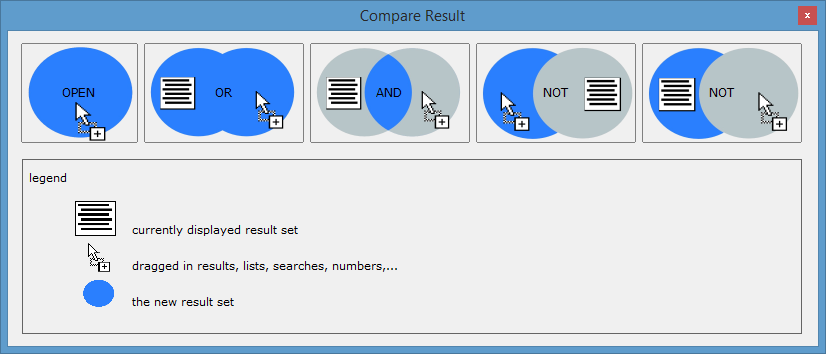Combining Search Results
In order to combine searches in the Invention Navigator Portable various options are available to you, which will be described below.
The fields Result List and Folder
Open a new search. In the left column you can see the fields “Result List” and “Folder”. If you click on the field “Result List” a search block is added. Clicking the button “Result List” will take you to an overview of your previously saved result lists. You can then transfer the result directly into your search by selecting the desired result list in the overview. Alternatively you can also select your result list via the drop down menu in the search block.
By clicking on the button “Folder” on the left hand side of the screen a new search block is added to the search. When clicking the button “Select” the administration tree of the Knowledge Network will open. In the administration tree, select which folders you would like to include in your search by checking the boxes in front of the folders. Transfer your selection by clicking the “Add to search” field.
Combining searches and result lists from the history
In order to easily access them, all submitted searches and their result lists are saved in the history. By using drag-and-drop you can add them into the search mask from the history.
Proceed as follows:
In the history window, place your cursor above the result “R”, hold down the left mouse button and pull the result list into the search mask using drag-and-drop.
In the history window, place your curser above the word “Search”, hold down the left mouse button and pull the search string into the search mask using drag-and-drop.
Compare
Another comfortable way to combine result lists from your history is available via the „Compare“ button. Select one or more history items and click the “Compare” button. A new window will open in which you will find various options to combine researches/result lists.
In the Invention Navigator Portable you will find various other options to combine your searches and results which will be described in detail below.
| Open | Opens the selected result list |
| OR | Combines the currently open result list with the selected result list from the history with OR |
| AND | Combines the currently open result list with the selected result list from the history with AND |
| NOT |
Combines the result lists with NOT. The currently open result list is subtracted from the result list entry from the history. |
|
Combines the result lists with NOT. The result from the history is subtracted from the currently open result list. |